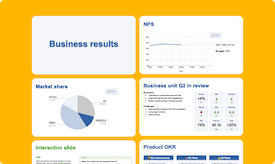Create your polls directly
in Google Slides
Add a word cloud, quiz or survey into your presentation and display the results
seamlessly as you present. Engage in real time, all within your slides.
Make your presentations more interactive with Slido’s intuitive Google Slides add-on.
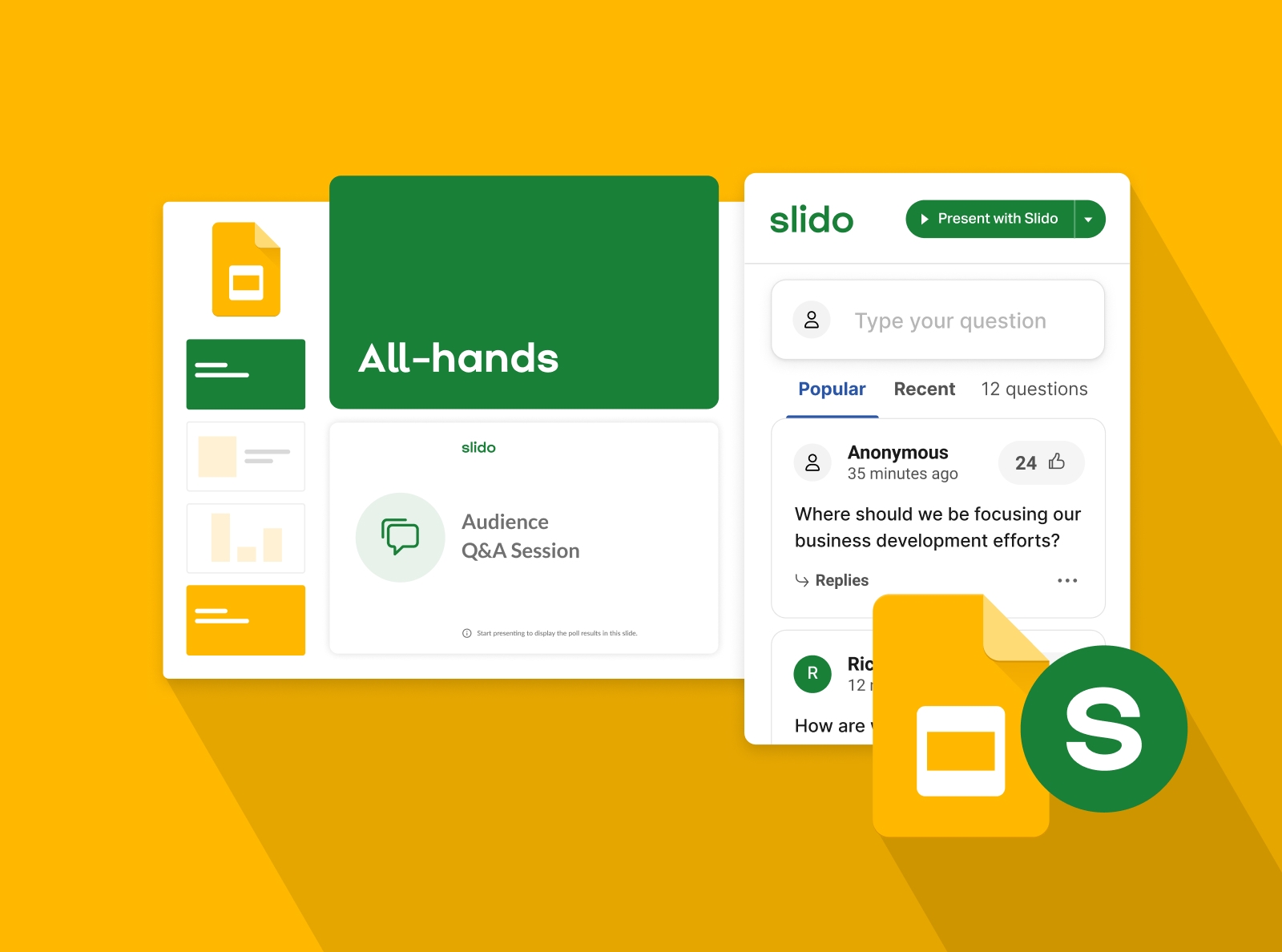
I find it very helpful for Q&A where folks are more comfortable asking tough questions anonymously. In a webinar, I use Google Slides, Zoom, and Slido and it all magically works together.
Gibson Biddle, Former VP of Product at Netflix
Add a word cloud, quiz or survey into your presentation and display the results
seamlessly as you present. Engage in real time, all within your slides.
From trainings to all-hands meetings, our polls and Q&A make capturing feedback and fostering engagement a breeze.
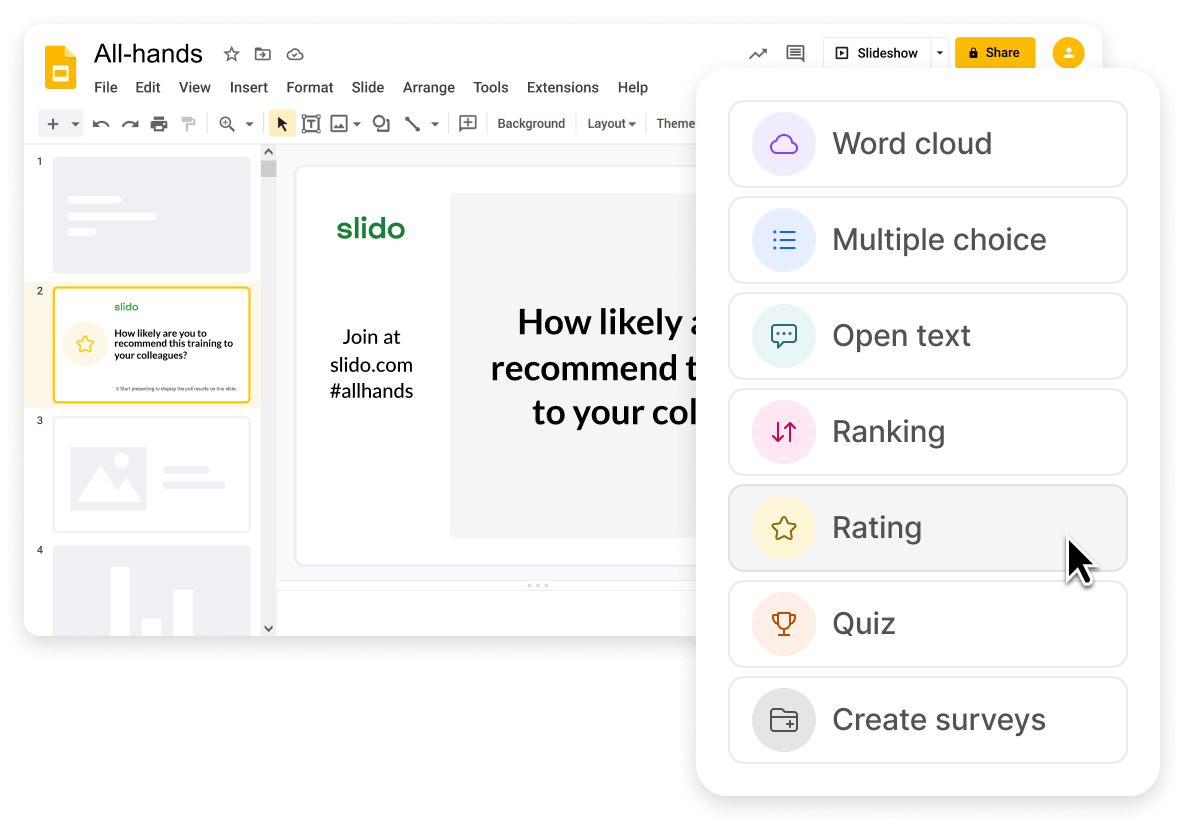
Keep everyone’s attention by simply clicking next slide. Slido will show up automatically and your participants can vote instantly from any device – no downloads or logins needed.
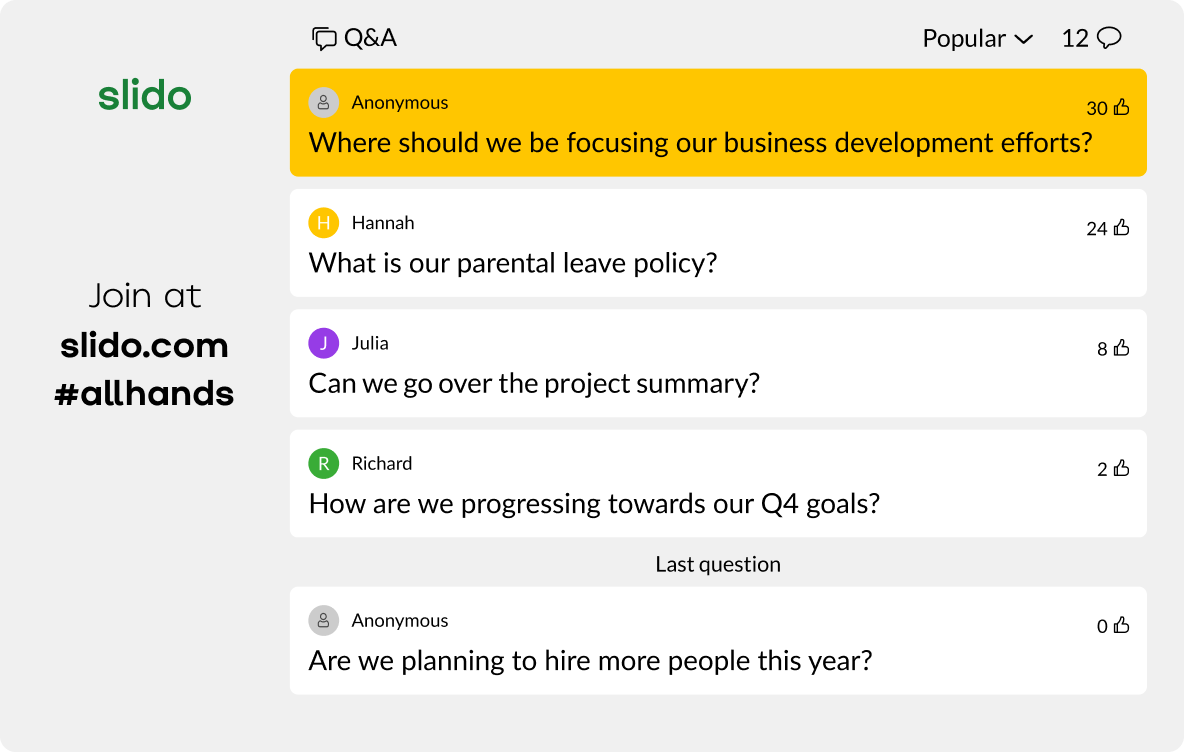
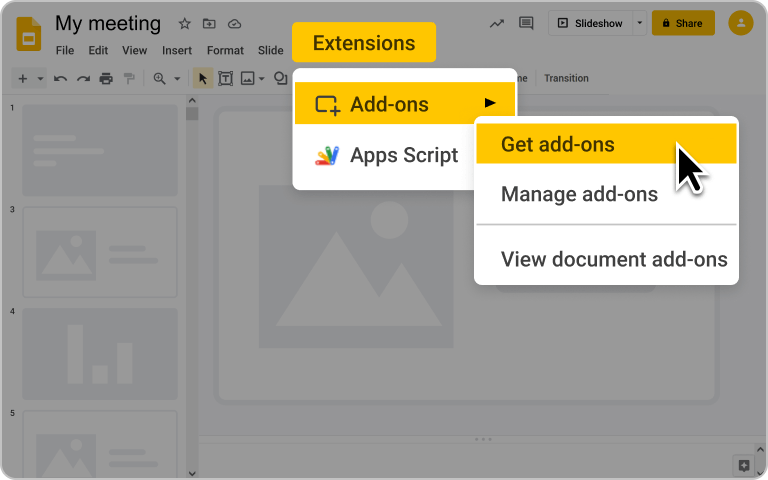
Install the Slido add-on from Google Workspace Marketplace. Slido will then appear in the toolbar of your Google Slides.
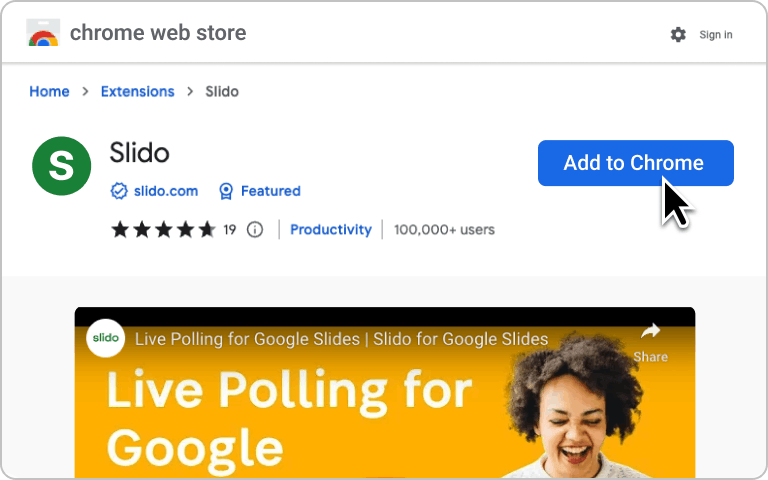
This extension preserves your speaker notes, hides unwanted slides and ensures animations and videos work properly in your presentation.
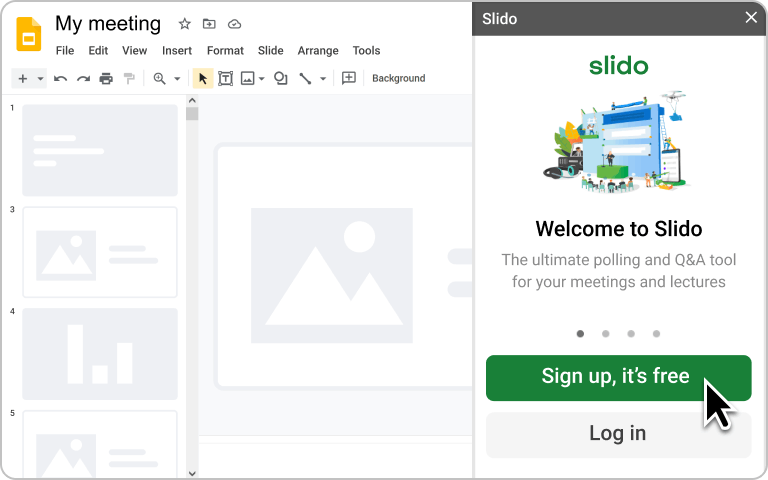
Now just create your Slido account or log in and you’re ready to add live polls, Q&A or quizzes to your Google Slides.
We are able to make everyone feel like a part of the events, unifying the experience, in a seamless way, thanks to Slido’s Google Slides integration.
The ability to present the Slido Q&A from within a Google Slides deck is so convenient! So grateful for this integration, especially during an all-hands presentation.

For years, I’ve been trying to find a solution for creating interactive presentations without having to leave Google Slides. I can easily see any Google-using teacher or school finding Slido an essential add-on.
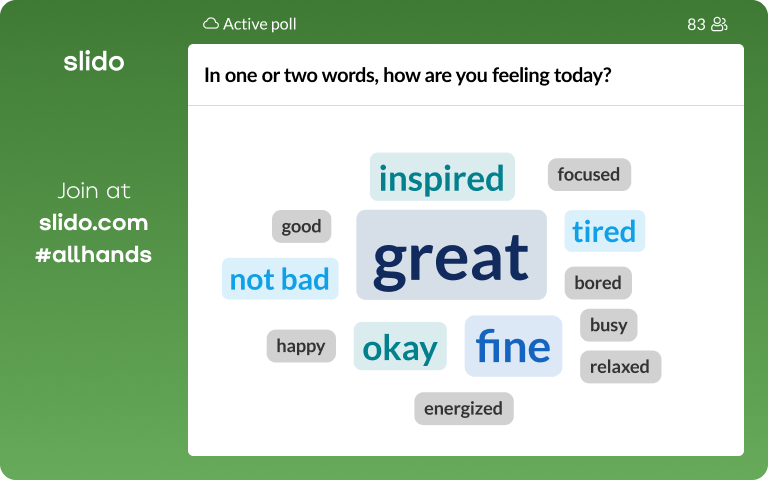
Find out how your participants feel before diving into your presentation.
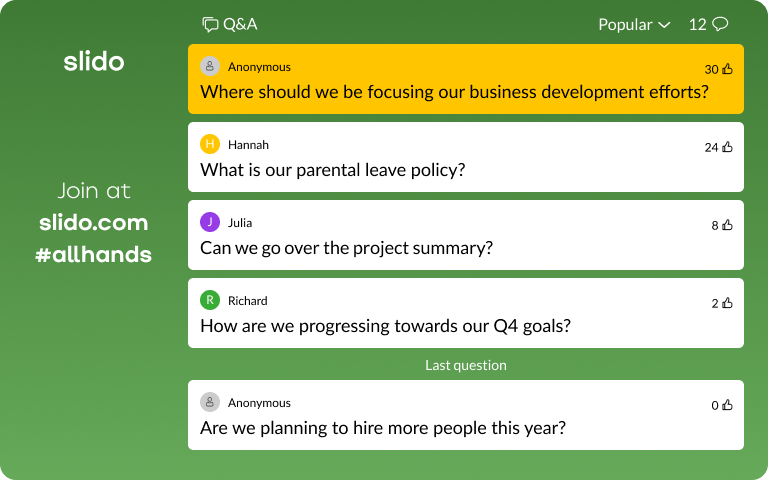
Collect and address the top questions, concerns or suggestions of your team.
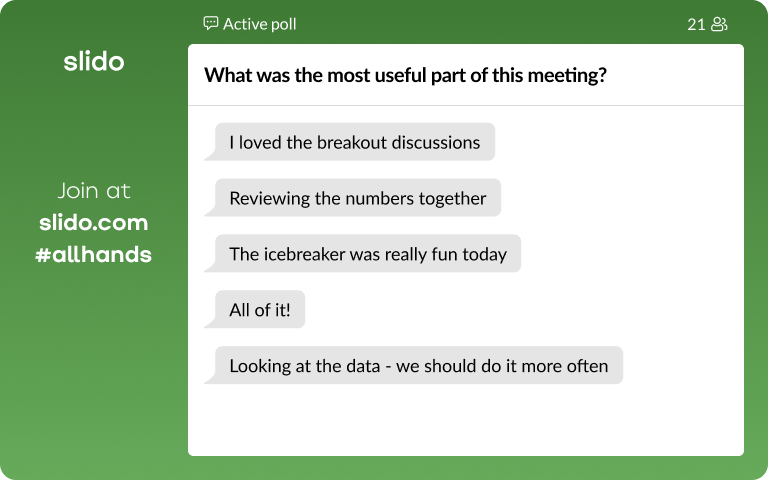
Check the effectiveness of your meeting or training session with a quick survey.
Check out our presentation template for polling examples and tips on using the Slido integration in Google Slides.